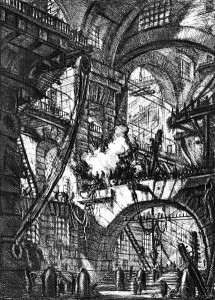In one of my earliest posts in this blog, I mentioned that my first impression of SketchUp was that it looked too simple to be a really effective design tool. In all honesty – I think a big part of that impression was the fact that I knew it was a pretty inexpensive program compared to other CADD programs I was used to using. That is commonly known as “perception of value”. Unfortunately, as consumers, we are generally conditioned to believe that the more expensive something is the better quality it is. In this case – that perception could not be more wrong!
I have been using SketchUp as my main CADD program for over eight years now and whenever people see my designs and renderings, they often ask what program I used to create them. I find myself convincing people that it was SketchUp that I used to get those results. “No, really” is what I often say to other designers in the business (again- because they are used to using more expensive programs).
So, to illustrate my point – I will tell you a quick story. A former student of mine in undergrad, went on to grad school, and during the four months between grad and undergrad, she worked for me at my company. During that time, with me, she designed the sets for four commercials, some Christmas decor for two different malls, and a couple of other projects. I insisted she learn SketchUp for the most efficient collaboration process with me, for the designs.
During the three years she was in grad school, they made her use Vectorworks and Autocad on her designs and sort of “poo-pooed” SketchUp when she would bring it up. After she graduated, she came back to work for me for another year, where she dove back into using SketchUp as her primary design tool (at my insistence of course). After a year, she was hired to work on a major television show in the art department. After a short while there, she started to show them what she could do with SketchUp (they didn’t use the program) and soon she was creating all sorts of models and renderings for the show. Her work on the show (all in SketchUp) was even featured in the United Scenic Artists union magazine.
Because of her work there, less than a year later, she went on to work as an art director with the same production designer for two seasons of a major cable TV drama series.
I have worked with several very well known film art directors who have requested me to assist with the design work on projects, specifically because I am fast and very good at creating designs in SketchUp.
So, the moral of the story is to not judge anything solely on first impressions and certainly not on cost. Once I started using the program, SketchUp quickly became my favorite and eventually only real design tool.
Take my word for it. If you are at all hesitant – give it a try.
If you want to see some of my work – follow this link.